Once you’ve logged in, you can select the tabs at the top of the page to view the different types of information available. Your Home Page will look like this:
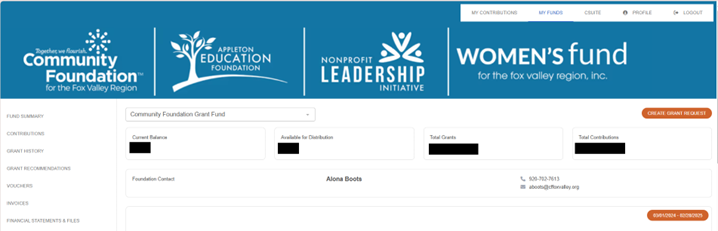
If you are listed as a Fund Advisor for only one Fund, you will go directly to the home page for the Fund. If you serve as a Fund Advisor for multiple funds, you will see the “Choose Fund” menu:
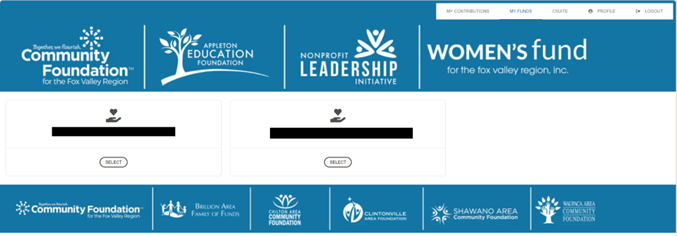
Choose the fund with which you wish to interact.
The home page displays a summary of your fund’s current balance plus the spendable balance, if applicable. It also shows a list of your total contributions and total grants.
You may see pie charts showing your fund’s top 10 contributors (if applicable), and top 10 grantees. (Scholarship funds will say $0, but you can view payments on the grant history tab.)